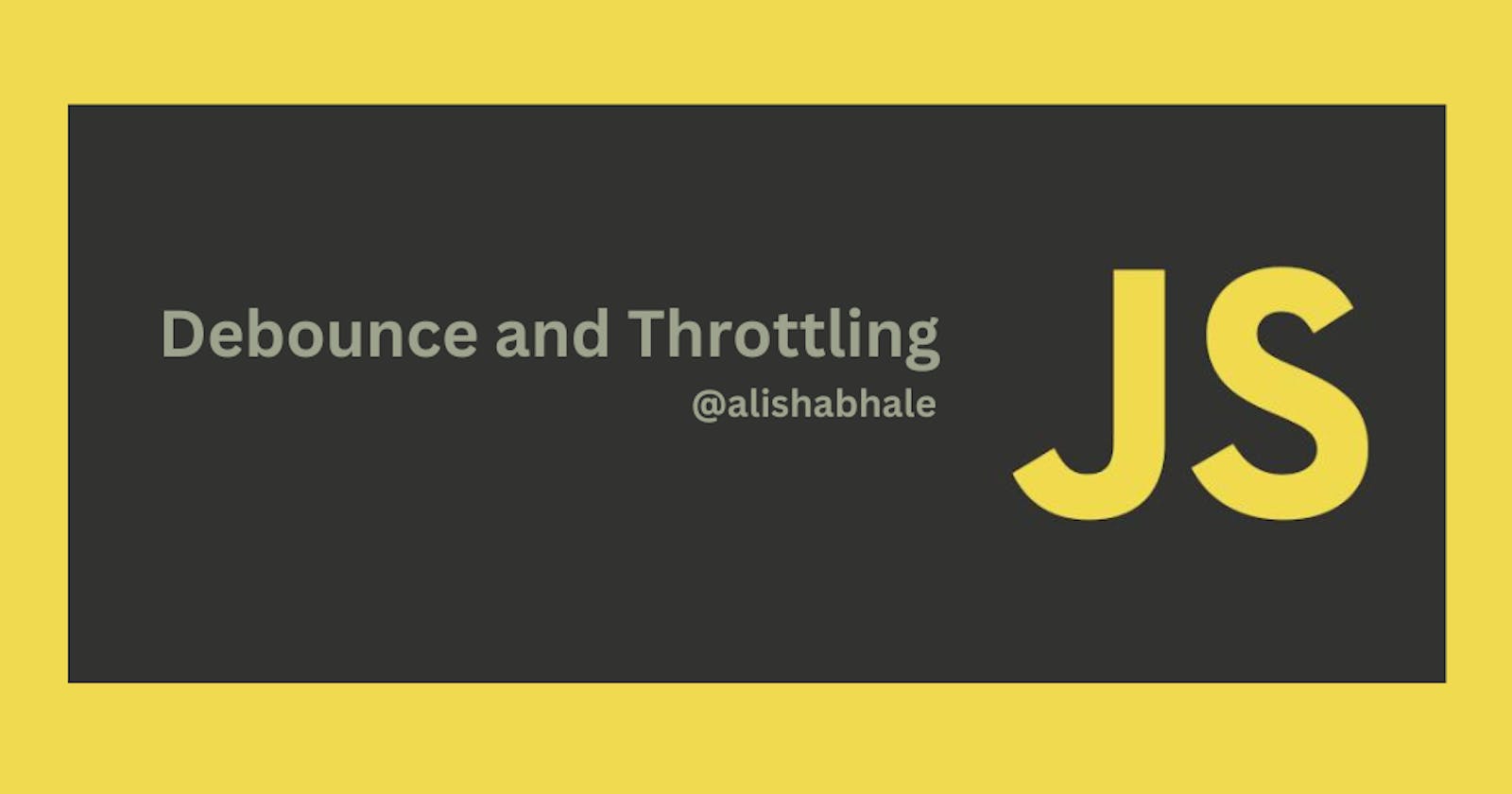Debounce and Throttling in JavaScript
Mastering User Interaction: Deep dive into Denouncing and throttling
In the fast-paced world of web development, optimizing user interactions is crucial for a seamless experience. Two key concepts that play a significant role in achieving this are debounce and throttle. Let's embark on a journey to understand these concepts, implement them in code, explore real-time scenarios, and conclude with insights on when to use each.
Understanding Debounce and Throttle
Debouncing: Debouncing is like having a patient assistant. It delays the execution of your code until the user stops performing a certain action for a specified amount of time. This is particularly useful when dealing with events like typing, where you want to wait for the user to finish before triggering an action.
Throttling: Throttling acts as a regulator, allowing the execution of your code only once in every specified time interval. It's handy when you want to ensure that a function is not called too frequently, preventing performance degradation and unnecessary resource consumption.
Debounce vs. Throttle
Debouncing waits for a pause in user actions before executing the code, while throttling ensures that the code is executed at a controlled rate, preventing a rapid stream of executions.
Implementing Debounce and Throttle
Implementing a Debounce Function
function debounce(func, timeout = 800) {
let timer;
return function (...args) {
clearTimeout(timer);
timer = setTimeout(() => {
func.apply(this, args);
}, timeout);
};
}
function printData() {
console.log("This is debounce");
}
const data = debounce(printData);
data();
In this example, the debounce function ensures that printData is executed only after a pause of 800 milliseconds since the last invocation of data().
Implement a Throttling Function
function throttle(func, delay = 400){
let timer = null;
return function(...args) {
if(timer === null){
func.apply(this,args);
timer = setTimeout(() => {
timer = null;
}, delay);
}
};
}
function printData() {
console.log("This is throttle");
}
const data = throttle(printData);
setInterval(data, 100);
Here, the throttle function guarantees that printData is called at most once every 400 milliseconds, even if setInterval attempts to invoke it more frequently.
Real-time Scenarios
Debounce in Action: Live Search
Consider a live search feature where users see search results as they type. Debouncing ensures that the search function is triggered only after the user pauses, preventing unnecessary server requests during rapid typing.
const searchInput = document.getElementById("search-input");
function fetchSearchResults(query) {
// Make an API call to fetch search results based on the query
console.log(`Fetching results for: ${query}`);
}
const debouncedSearch = debounce(fetchSearchResults, 500);
searchInput.addEventListener("input", (event) => {
debouncedSearch(event.target.value);
});
Throttle in Action : Scrolling Animation
Imagine a scroll-triggered animation. Throttling can be applied to update the animation at a controlled rate, preventing a flood of updates and ensuring a smoother visual experience.
function throttleAnimationUpdate() {
// Update animation based on scroll position
console.log("Updating animation based on scroll");
}
const throttledAnimationUpdate = throttle(throttleAnimationUpdate, 200);
window.addEventListener("scroll", throttledAnimationUpdate);
Conclusion
Debounce and throttle are indispensable tools in a developer's toolkit, offering precise control over the execution of code in response to user actions. Debounce is your patient friend, waiting for the right moment, while throttle is the regulator, maintaining a steady pace. Understanding when and how to apply these concepts can significantly enhance the performance and user experience of your web applications. Experiment with them in various scenarios, and watch your interactions become smoother and more responsive. Happy coding!